
Names and Functions of Control Panel Keys
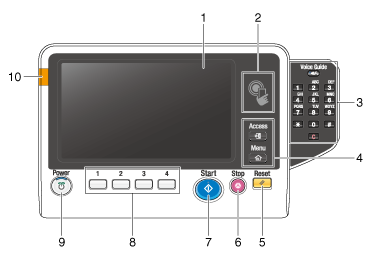
This figure shows an optional Keypad KP-101 installed.
No. | Name | Description |
|---|---|---|
1 | Touch Panel | Displays setting screens and messages. Directly press this panel to carry out operations. |
2 | NFC area | Used to associate this machine with an NFC-compatible mobile terminal. This allows you to set network information of this machine to a mobile terminal via NFC. To associate this machine with an NFC-compatible mobile terminal, you will need to install Mobile for Android on the NFC-compatible mobile terminal. This machine can be easily registered in Mobile for Android by holding the mobile terminal with Mobile for Android installed over the NFC area. |
3 | Keypad | Use this keypad to enter numeric values such as the number of copies or zoom ratio. This keypad is also used to select a numbered setting key. |
C (Clear) | All the numeric values(number of pages, magnification, size, etc), which have been entered by keypad, are canceled. | |
Voice Guide | Allows you to use the voice guidance function, which is one of the advanced functions. Press this key to start or end the voice guidance when the Enlarge Display, Accessibility, or Guidance screen is displayed on the Touch Panel.
Hold down Voice Guide to display the Help Menu. | |
4 | Access | Press this key to perform authentication in the Login screen if user authentication or account track is installed on this machine. Pressing the Access key while logged in will log you out of this machine.
|
Menu | Press this key to display the Main Menu. The Main Menu displays shortcut keys assigned to selected functions, enabling you to quickly access a desired function.
| |
5 | Reset | Press this key to reset the settings you entered or changed on the Control Panel. |
6 | Stop | Press this key to temporarily stop an active copy, scan, or print job.
|
7 | Start | Press this key to start an operation such as copying, scanning, faxing, or printing.
If this indicator lamp lights up orange, check whether any warning or message is displayed on the Touch Panel. |
8 | 1 - 4 | Press each key to switch the display of the Touch Panel to a function assigned to a Register key.
|
9 | Power key | Press this key to switch this machine to the Power Save mode.
|
10 | Warning Indicator | Indicates the status of this machine by the lamp color, flashing, or a lamp lighting up.
|
