
Restricting the Secondary Copy of Copied Paper
To print a concealed security watermark that appears when copied ([Copy Protect])
To display:
- [Copy]
- [Application]
- [Copy Security]
- [Copy Protect]
- [Copy Security]
- [Application]
Text such as "Copy" and "Private" are printed in the background pattern as concealed text.
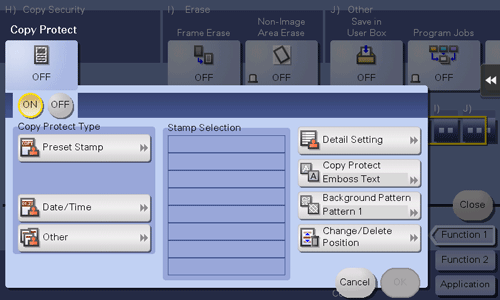
Settings | Description |
|---|---|
[ON]/[OFF] | Select [ON] to print the copy protection text. |
[Copy Protect Type] | Select a stamp used. The date and time can also be printed.
|
[Stamp Selection] | The registration status of the stamp is displayed. |
[Detail Setting] | Select the density, size, and pattern overwriting of print characters if necessary. |
[Copy Protect] | Select how to print the copy protect pattern. Also, you can set the pattern contrast if necessary. |
[Background Pattern] | Select a background pattern. |
[Change/Delete Position] | Allows to check, change or delete the stamp position settings if necessary. You can change the stamp sequence and insert a space between stamps. When you select up to four stamps, you can change their angle (within |
This function is available when the Web browser function is disabled. When the optional Extension Memory is installed, this function is available regardless of whether the Web browser function is enabled or disabled.
The Hard Disk is optional in some areas. When installing the optional Extension Memory, the optional Hard Disk must also be installed in this machine.
To print stamps such as "Copy" and "Private" on the entire page ([Stamp Repeat])
To display:
- [Copy]
- [Application]
- [Stamp/Composition]
- [Stamp Repeat]
- [Stamp/Composition]
- [Application]
Stamp such as "Copy" and "Private" are printed on the entire page.
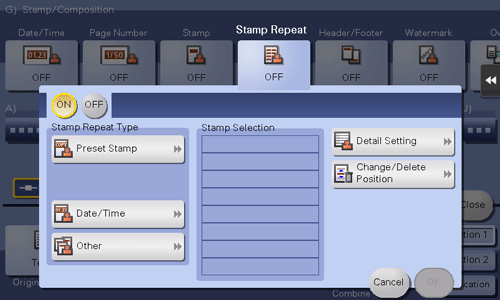
Settings | Description |
|---|---|
[ON]/[OFF] | Select [ON] to repeatedly print a stamp. |
[Stamp Repeat Type] | Select a stamp used. The date and time can also be printed.
|
[Stamp Selection] | The registration status of the stamp is displayed. |
[Detail Setting] | Select the density, size, and pattern overwriting of print characters if necessary.
|
[Change/Delete Position] | Allows to check, change or delete the stamp position settings if necessary. You can change the stamp sequence and insert a space between stamps. When you select up to four stamps, you can change their angle (within |
This function is available when the Web browser function is disabled. When the optional Extension Memory is installed, this function is available regardless of whether the Web browser function is enabled or disabled.
The Hard Disk is optional in some areas. When the optional Extension Memory is installed, the optional Hard Disk must also be installed in this machine.
You can print multiple stamps, such as registered stamp, preset stamp, date/time, job number, and serial number, at a time. However, the number of stamps that can be printed may be limited depending on the type and angle of the selected stamps.

